We’ve made some significant upgrades to GoodNotes’ shape recognition technology that we’re excited to share with you today.
We’ve improved the accuracy of shape recognition, the ease of editing shapes, and the workflow of going from handwriting > drawing shapes > handwriting again.
In short, we made it easier to draw the shapes you need in less steps.
Here’s what’s new.
You no longer have to switch tools to draw perfect shapes
Simply draw your shape and hold your stylus when you’re finished drawing, and GoodNotes will automatically snap your shape into the correct form.
That means you no longer have to take a break from your writing flow to select a different tool. You can write, draw a shape, and continue writing seamlessly.
This also means that you can now draw perfect shapes with the highlighter too, in addition to any pen style!
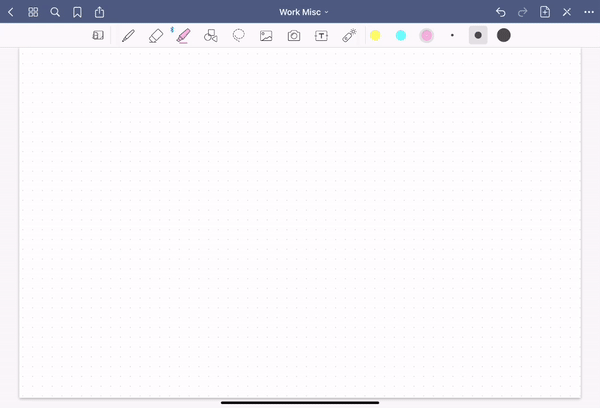
That being said, we’ve still kept the Shape Tool in the toolbar, so that you have the option to draw with whichever workflow you prefer.
Lines can now automatically snap to other strokes or endpoints
Yep, that means you can draw a straight line between two endpoints without the use of a ruler.
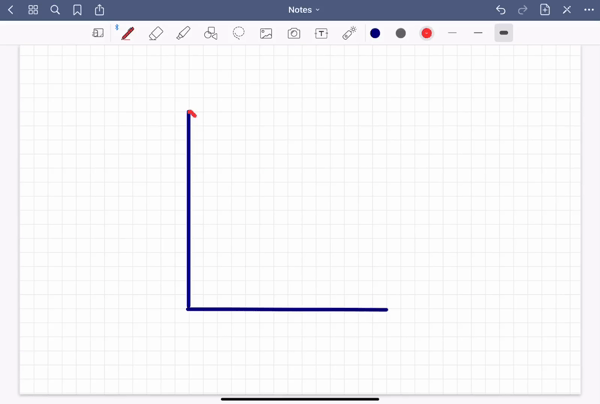
If you enable the option, when drawing shapes in GoodNotes, lines can now snap to other strokes or endpoints, making it easier for you to be more precise when drawing not just shapes, but graphs or diagrams too.
What’s more, in order to draw a shape previously, you had to draw it without lifting your stylus off the screen. Now with “Snap to Endpoints” you can draw a triangle, for example, in three separate strokes, and GoodNotes will recognize these lines as one shape — therefore allowing you to select it as a whole, and not three individual lines.
Read more: Check out our guide to digital stickers.
GoodNotes now recognizes more shapes more accurately
We’ve made significant improvements in our shape recognition so that you’ll be able to draw your intended shapes much more easily. That means, for example, GoodNotes is better at differentiating between shapes that are meant to be perfect circles vs. ovals.
Also, something that’s newly supported is curves. If you use GoodNotes for Math, then drawing parabolas or lines of best fit in graphs is now a delight.
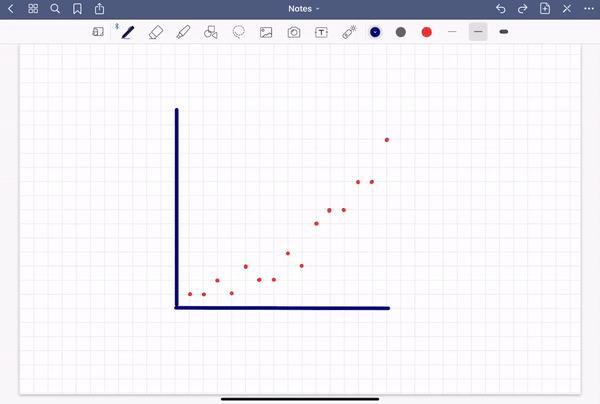
As you can see in the video above, you can also adjust a line even after it’s snapped into being, until it’s exactly how you want it to be.
We’ve also improved GoodNotes’ ability to distinguish shapes with multiple angles and curves too, meaning that you can draw more polygons with better accuracy.
Easily modify or edit a shape as a whole with a simple tap
After you’ve drawn your shape, you can move it around the page, edit it, and make any changes you want, with a simple tap of the finger to select.
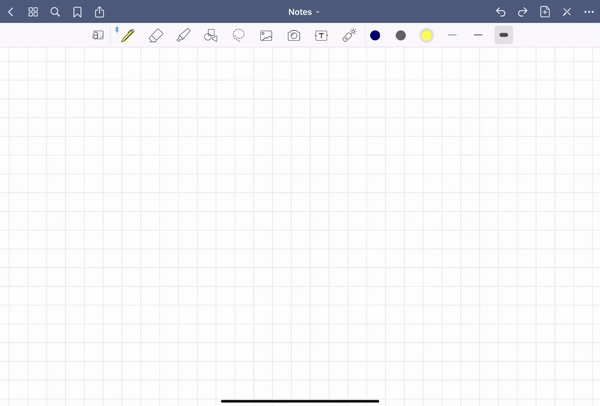
As you can see in the video above, GoodNotes detects each point in your shape (or creates other control points if you’re drawing circles or curves), and allows you to manipulate them in order to adjust the shape as a whole.
That means if you draw a shape that’s less than perfect, you can easily adjust it until it’s exactly how you wanted it to be.
Start drawing perfect shapes in GoodNotes today
The best way to experience these upgrades is to update your app and try drawing in GoodNotes yourself! Update your app here.
Haven’t downloaded GoodNotes yet? Join this community of digital note-takers today.
