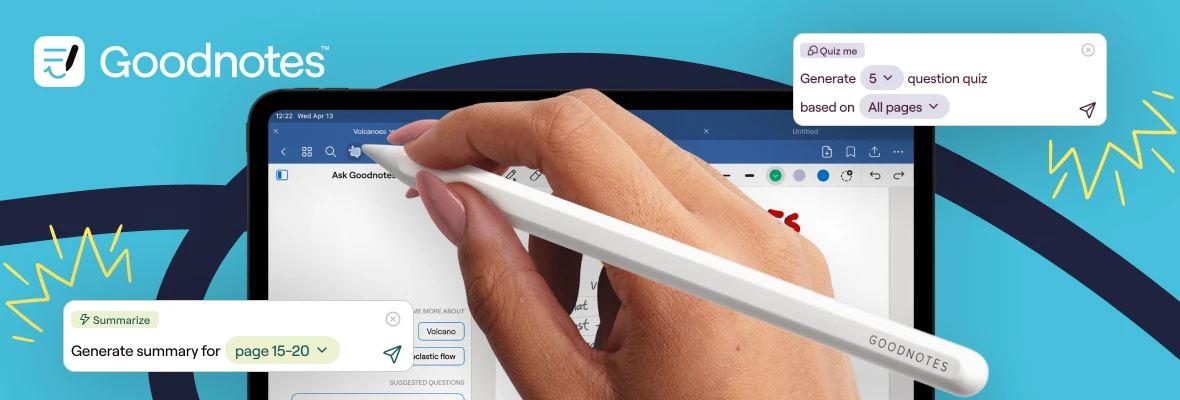Forgot something in your notes, but don’t know where to find it?
Having trouble understanding one part of your textbook?
Got a long PDF you don’t feel like reading?
Introducing Ask Goodnotes. Ask Goodnotes is like your own productivity assistant that can retrieve and use any of the information in your notes within seconds.
Here are four things Ask Goodnotes can do for you:
Q&A
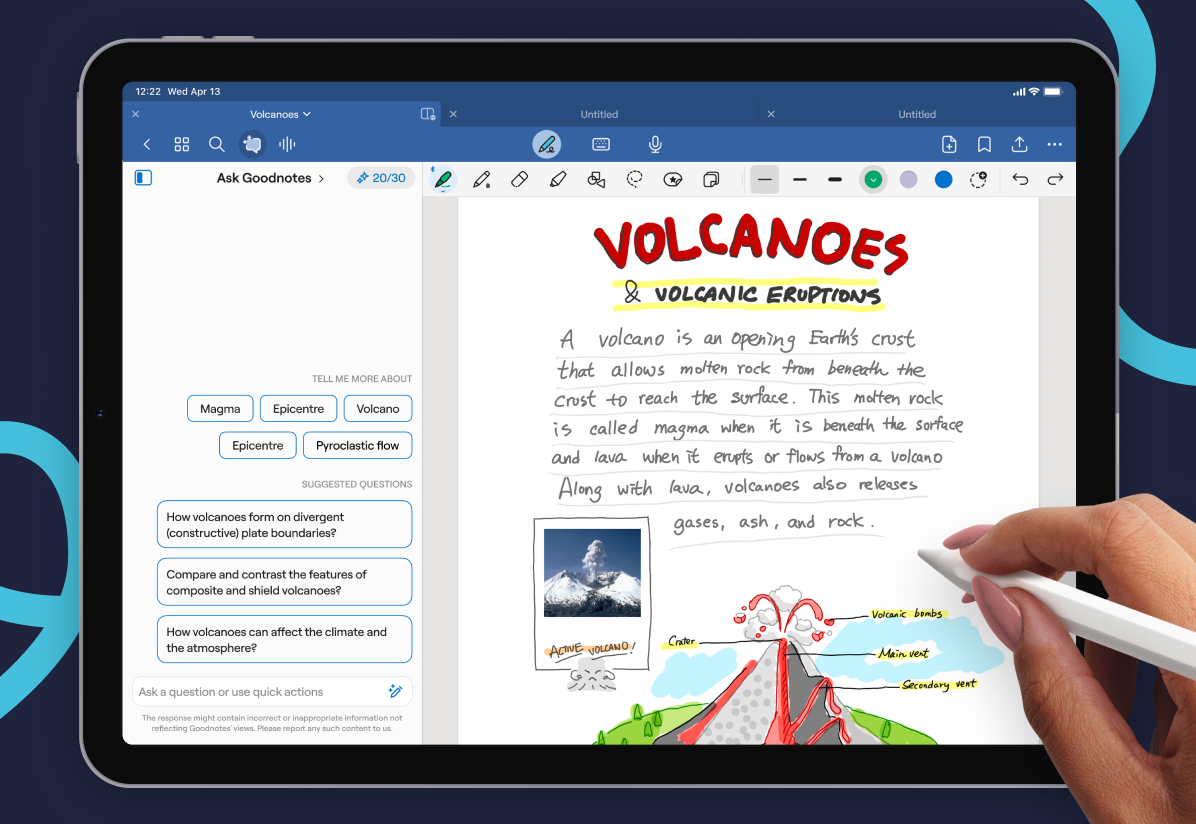
Picture this: the answer you’re looking for is somewhere PDF A. However, PDF A has about 500 pages.
That’s the perfect scenario for Ask Goodnotes.
Instead of spending way too much time searching for a needle in a haystack, type your question into Ask Goodnotes directly. In a matter of seconds, Ask Goodnotes will scour your document and give you the answer.
In addition, Goodnotes will reference the exact page and spot where it found the information. That way, you get your answer and you know where to look if you want to investigate further.
Summarize complex or lengthy passages
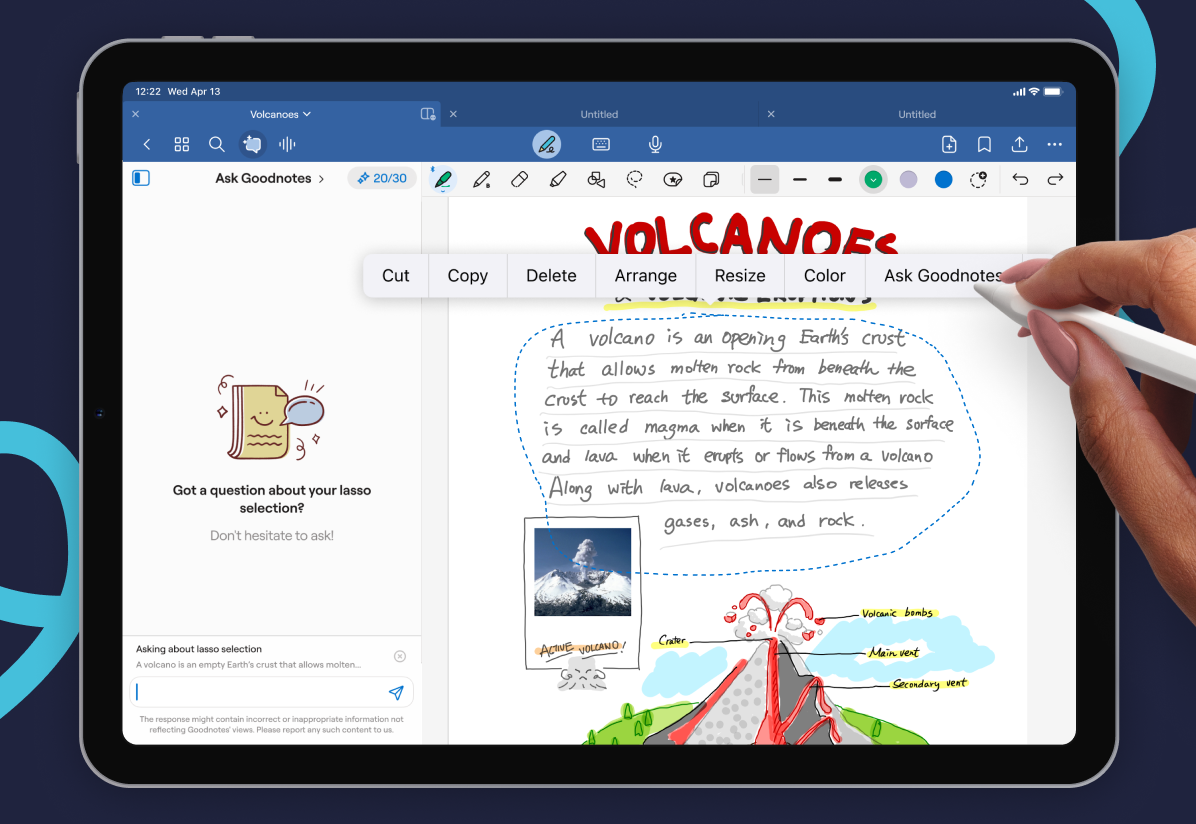
Have you ever found yourself reading the same passage over and over again? Or at some point in your studying realized you’re not absorbing any of the information?
For those lengthy or complicated passages, simply Ask Goodnotes to summarize them into key points in simple language. You can either specify which pages to summarize, or directly circle the paragraph or section in question!
Sample prompts:
- Summarize the main points in chapter five using bullet points
- Reword this paragraph using simple language
- Explain this using a basketball analogy
Automatically generate practice questions to help you review
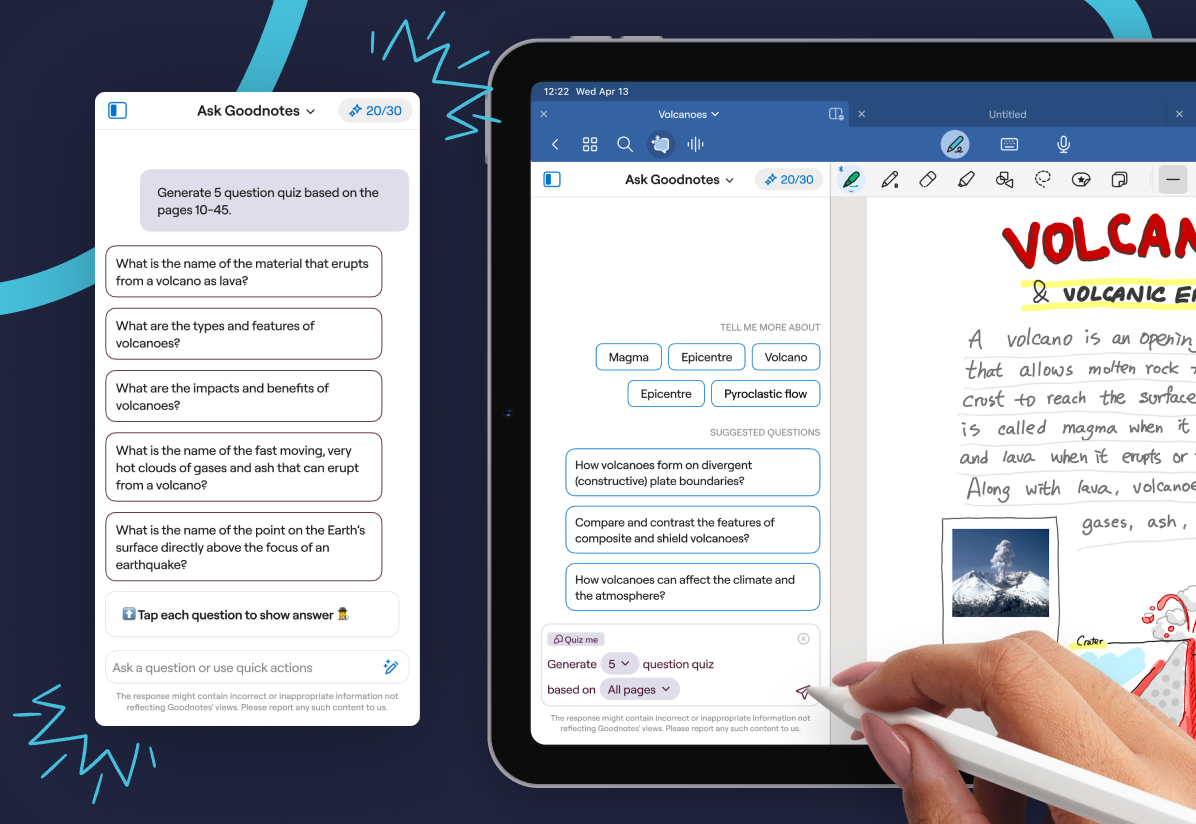
Testing yourself is one of the most effective ways to commit information to long-term memory.
Now, you can create your own quizzes with practice questions, to ensure that you remember what you’ve studied.
The great thing about the questions created by Ask Goodnotes is that once you’ve completed all of them, you can generate more.
Translate passages instantly
If your document is in a second language, you can interact with Ask Goodnotes in your native language.
Here are some ways to use different languages:
- Select any part of your notes with the Lasso tool and tap “Ask Goodnotes”. Then type “Translate to [insert language]” and watch Ask Goodnotes respond in that language
- Simply start typing in a question using a different language. In addition to
How to use Ask Goodnotes
There are 3 ways to open Ask Goodnotes
- Tap the chat icon in the top left of your toolbar. This will open the Ask Goodnotes sidebar in your notebook.
- Lasso tool to select a specific passage, then select Ask Goodnotes
- Highlight typed text, then select Ask Goodnotes
You can select text, handwritten notes, and even images.
Ask Goodnotes is available in Goodnotes 6 today.
Don’t let information get buried in pages and pages of notes. Make the most of the information you already have in Goodnotes with Ask Goodnotes.
Note: Ask Goodnotes is currently unavailable in certain regions due to local restrictions. Learn more here.