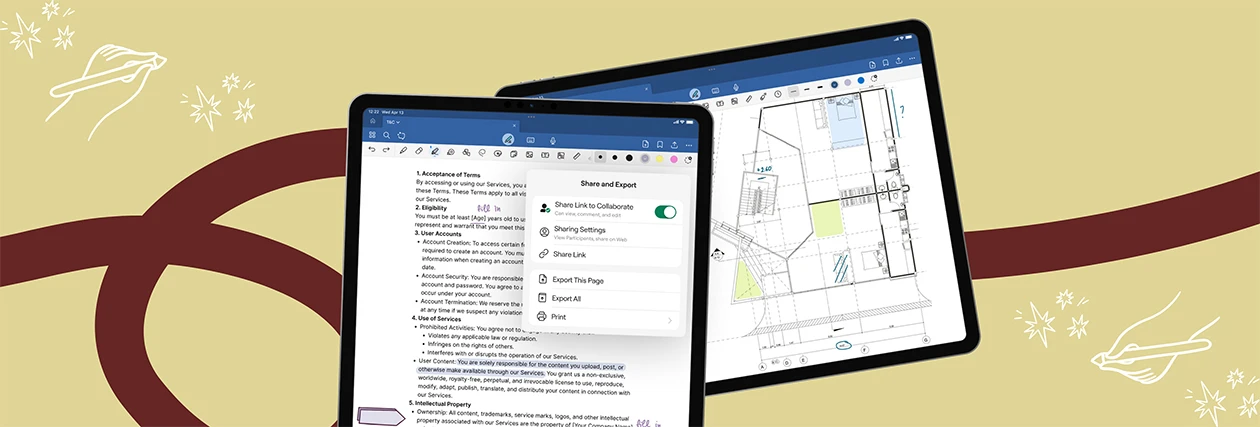A step-by-step guide to installing Goodnotes for Business
Welcome to our comprehensive video guide on deploying Goodnotes for Business on iPad, using Jamf Pro as our example MDM solution. Designed with IT administrators in mind, this step-by-step walkthrough provides everything you need to streamline the deployment process and get Goodnotes into the hands of your team with minimal effort.
Ready to empower your team with seamless digital notes? Let’s dive in!
Next steps: sign in and get started
Once you have installed the app to your team’s devices using the MDM environment, you will need to sign in, using your account. Alternatively, if you currently use a License Key deployment, all you need to do is simply set the App Configuration and install the License Key provided by our team, using the .plist file found in our MDM Installation Article. You will then be able to either target specific device groups, or alternatively, target all devices by saving your finished configuration. Once saved, the app will automatically install, as shown in the video above, whereas, this time it bypasses the account login flow. Your team is now ready to re-imagine digital note-taking within Goodnotes!
For more technical and product support, please visit our Help Center.
Still haven’t tried Goodnotes for Business?
Collaborate on documents with your colleagues in real time. Capture ideas, annotate documents, visualise and share with your team, with Goodnotes for Business. Check out our special plans for SMEs and Enterprise customers.