Stickers are not just for paper anymore! Are you taking digital notes and looking for ways to spruce up your digital planner or bullet journal? Or perhaps you just want to add a bit of joy to your lecture notes?
Digital stickers bring life to your digital planner, journal, or study notes. Whether you're a student, professional, or someone who loves to decorate, these handpicked sticker packs on Goodnotes Marketplace will add personality and functionality to your Goodnotes experience.
🎓Educational Stickers
Customizable Anatomy Organ Sticker Book
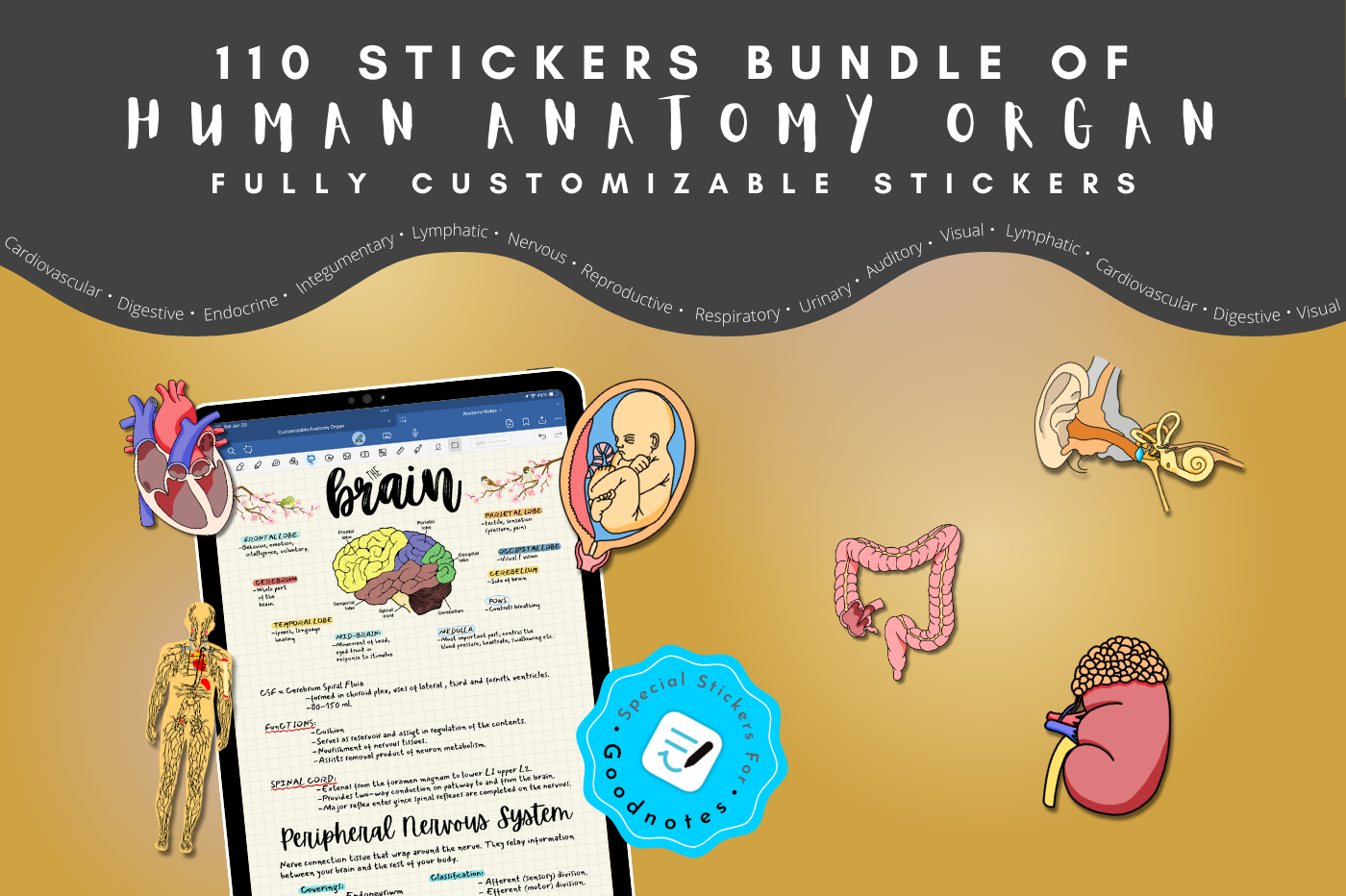
A must-have digital sticker pack for medical and biology students! This set includes 110 fully editable anatomy stickers you can customize to match your study style. Use them to label diagrams, highlight important concepts, or just add some visual flair to your lecture notes.
Price: $15.99
Customizable Skeletal System Sticker Book
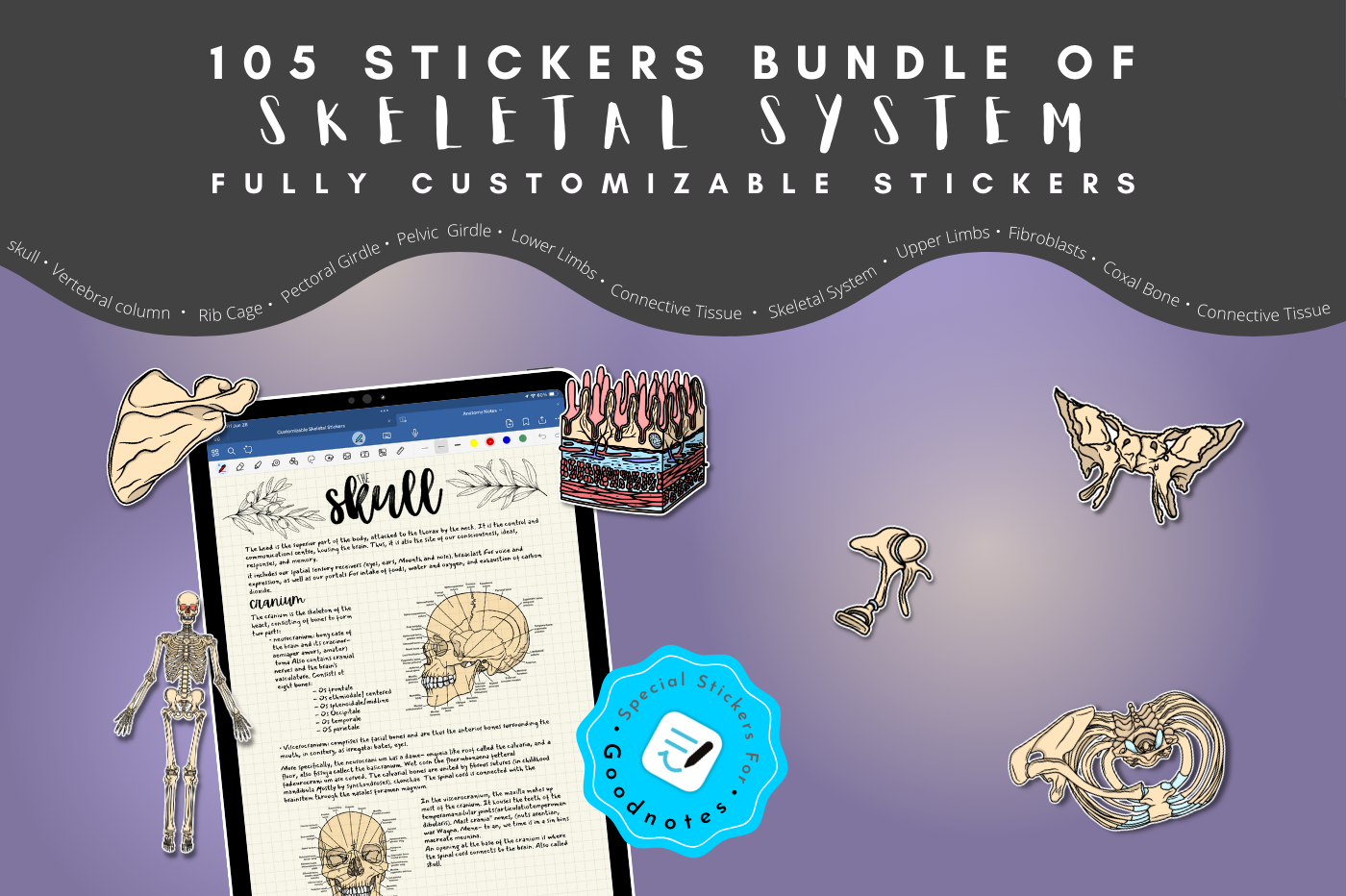
Visual learners will love this set of 105 skeletal system digital stickers. You can adjust colors and details to better understand and retain the structure of bones. It’s a great study companion for anyone tackling anatomy courses.
Price: $14.99
Customizable Muscle System Sticker Book

Perfect for students diving deep into human anatomy and physiology, this digital sticker pack includes 105 editable muscle illustrations. Personalize the visuals to reinforce your learning or build revision guides for upcoming tests and exams.
Price: $14.99
Editable Math Coordinates

Graphing just got so much easier! This digital sticker pack includes over 50 customizable coordinate grid stickers, making it a time-saving tool for both math students and teachers. Clean, precise, and visually consistent every time.
Price: $7.99
Editable Number Icons (1-31)
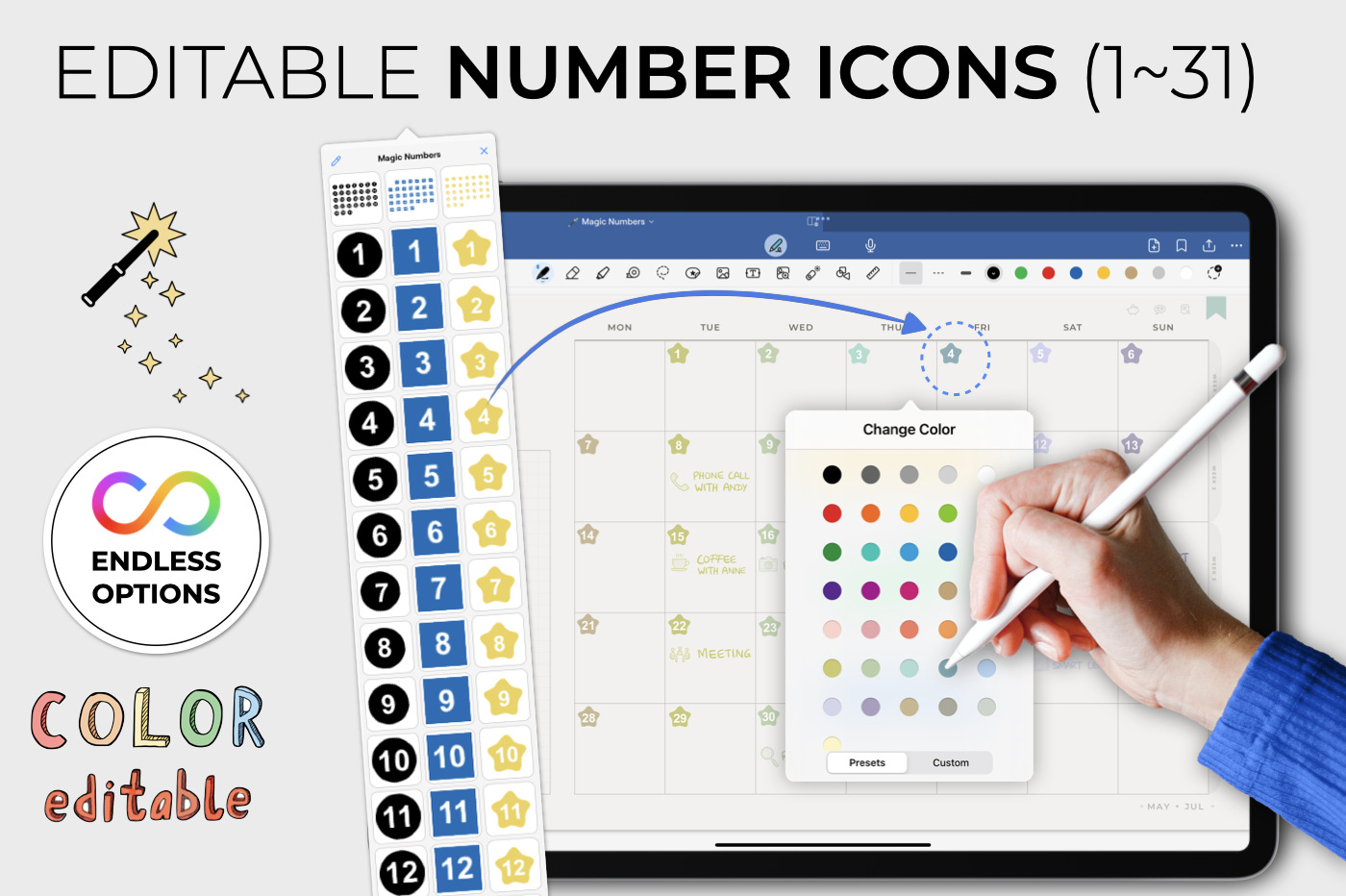
These fully editable date dot stickers come in three stylish designs and customizable colors. Ideal for digital planners, calendars, bullet journals, or organizing undated pages with clarity and style. We can definitely see the starry stickers used to mark important tasks and events.
Price: $1.99
Editable Organic Chemistry Sticker Bundle
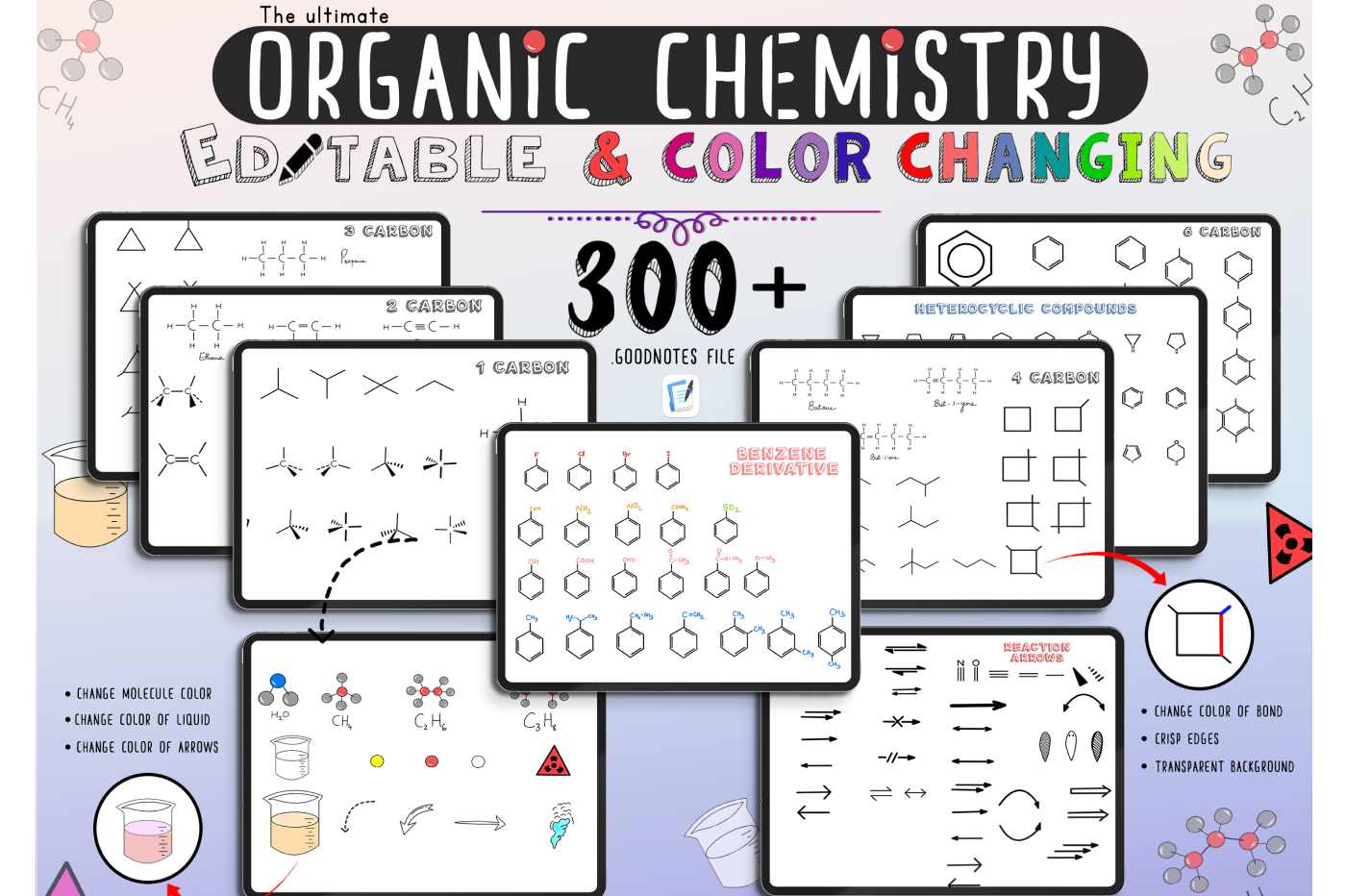
Take your chemistry notes to the next level with this generously-sized bundle of 300 customizable digital stickers. Featuring elements, structures, and reaction arrows, it's the perfect toolkit for organic chemistry students.
Price: $8.99
🏖️Travel and Decorative Stickers
Editable Travel Stickers with Realistic Textures
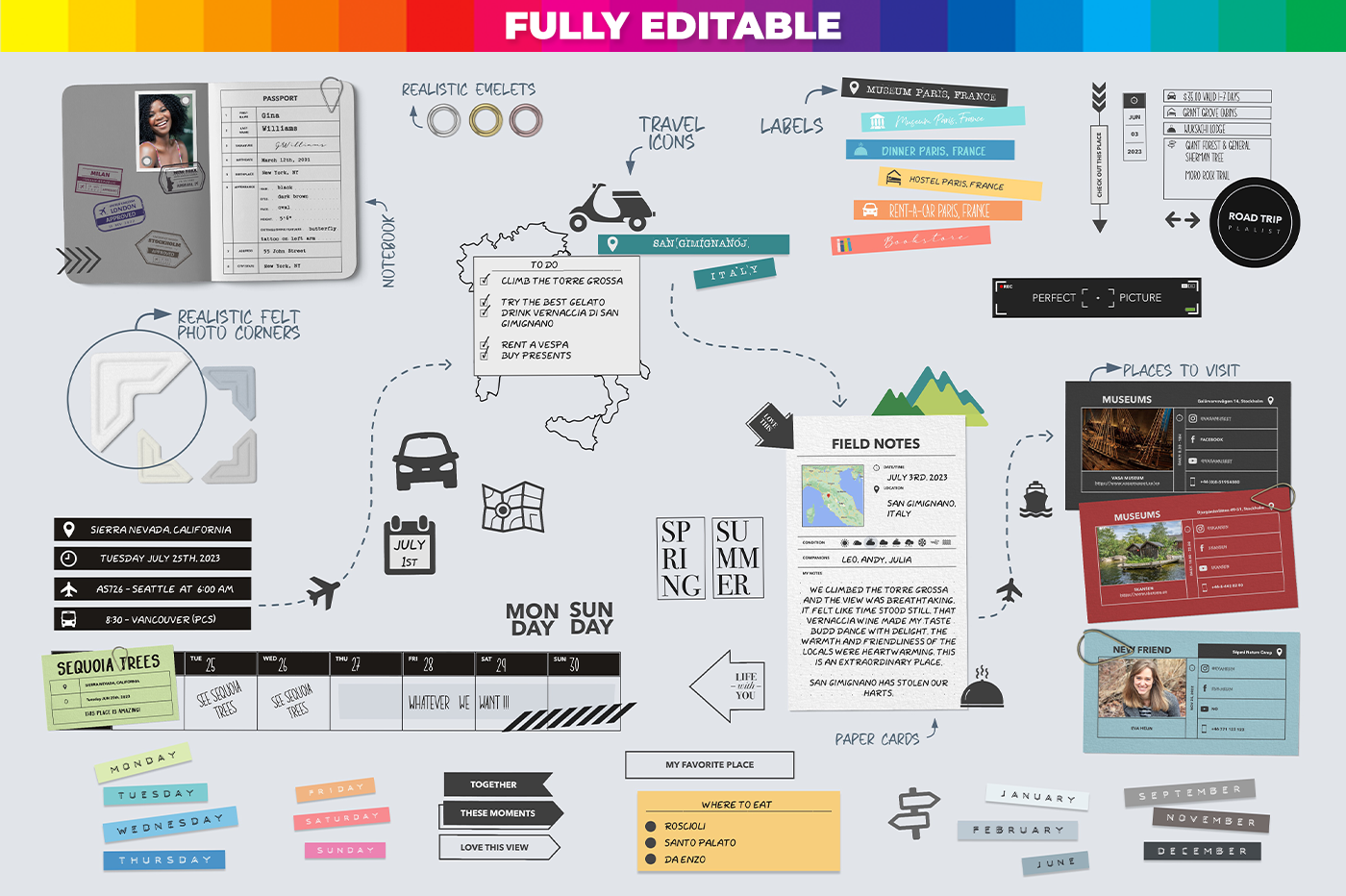
Planning your next adventure? This 300-piece digital sticker set includes passports, luggage tags, tickets, and more—with realistic textures to bring your travel journal to life. A must for globetrotters and travel lovers alike.
Price: $6.99
Cute Daily Mini Sticker Pack
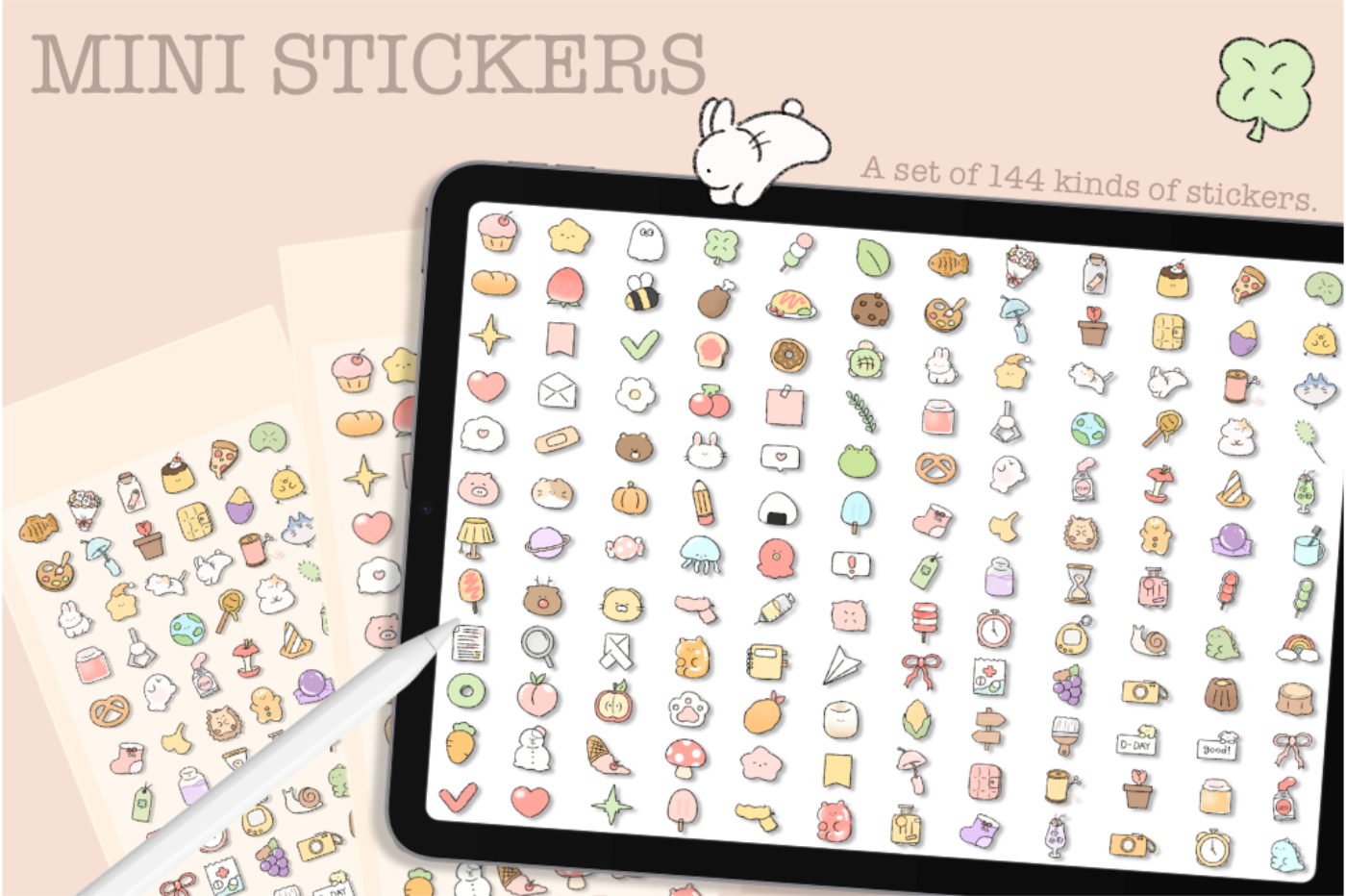
This digital sticker set features 144 mini stickers that represent everyday life. From cozy drinks to little errands and companions on your planning journey. Use them to mark daily tasks or simply brighten up your planner.
Price: $1.99
Colorful Memo Decoration Sticker Pack
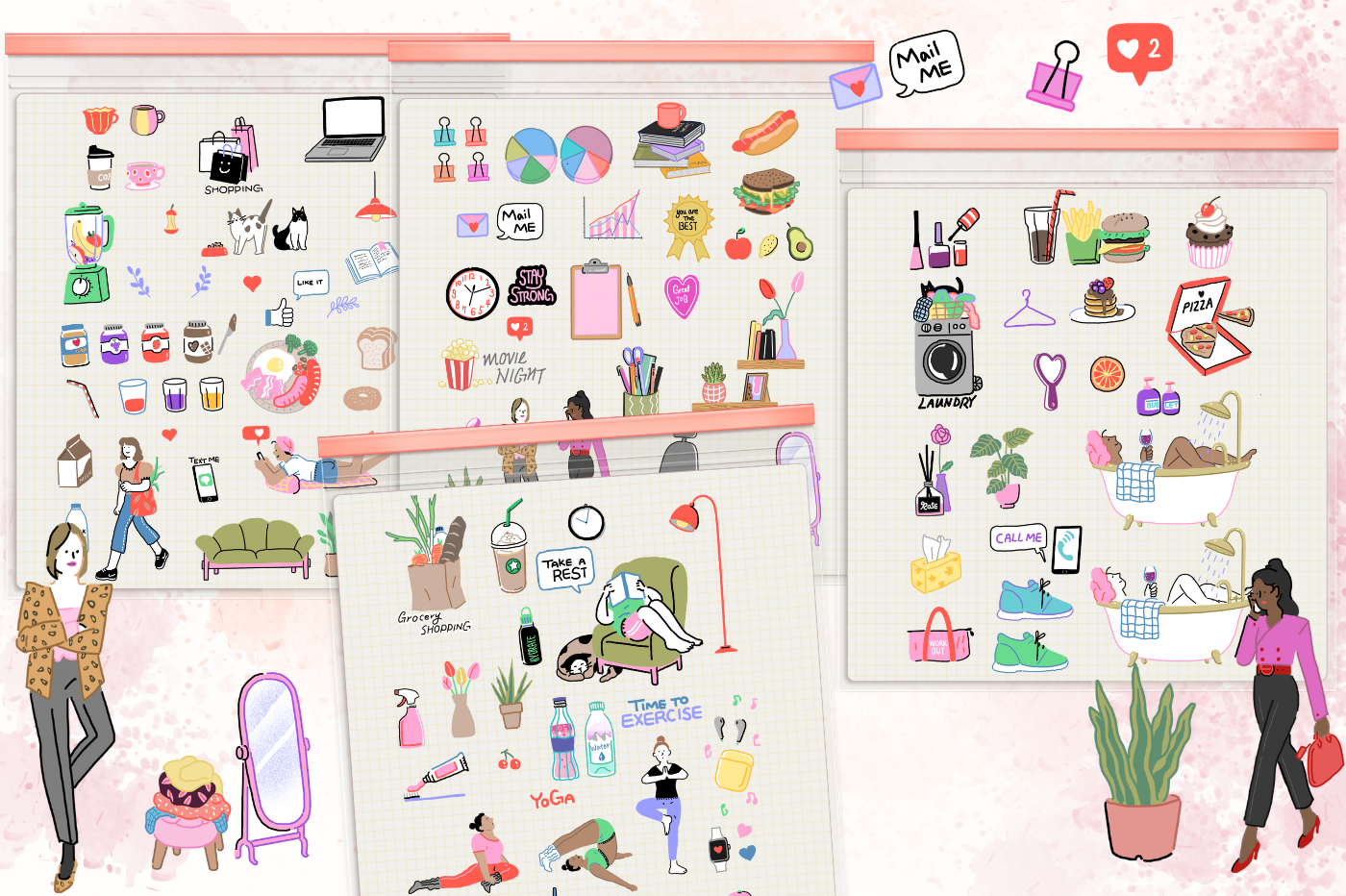
Add color and creativity to your notes with this digital sticker pack full of memo pads, decorative frames, and embellishments. Perfect for journaling, scrap-booking, and festive page layouts. Some really great stickers for vision boards too.
Price: $3.99
Pastel Daily Illustration Sticker Pack
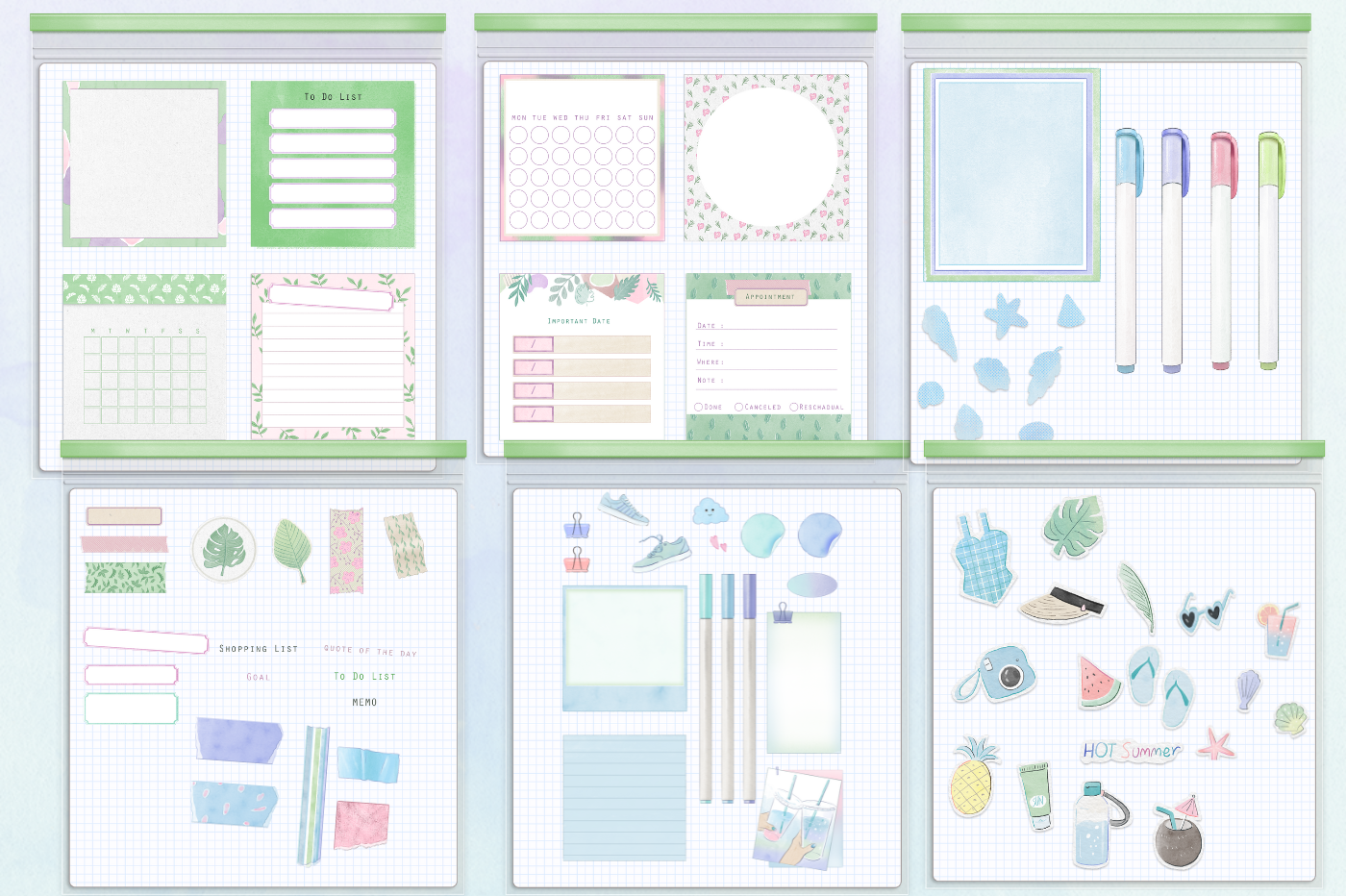
For fans of soft and dreamy aesthetics, this pastel-colored digital sticker set adds charm and warmth to your daily planner. Great for some cozy journaling on a rainy day, and soft colors to match a comforting aesthetic.
Price: $3.99
Everyday Memopad
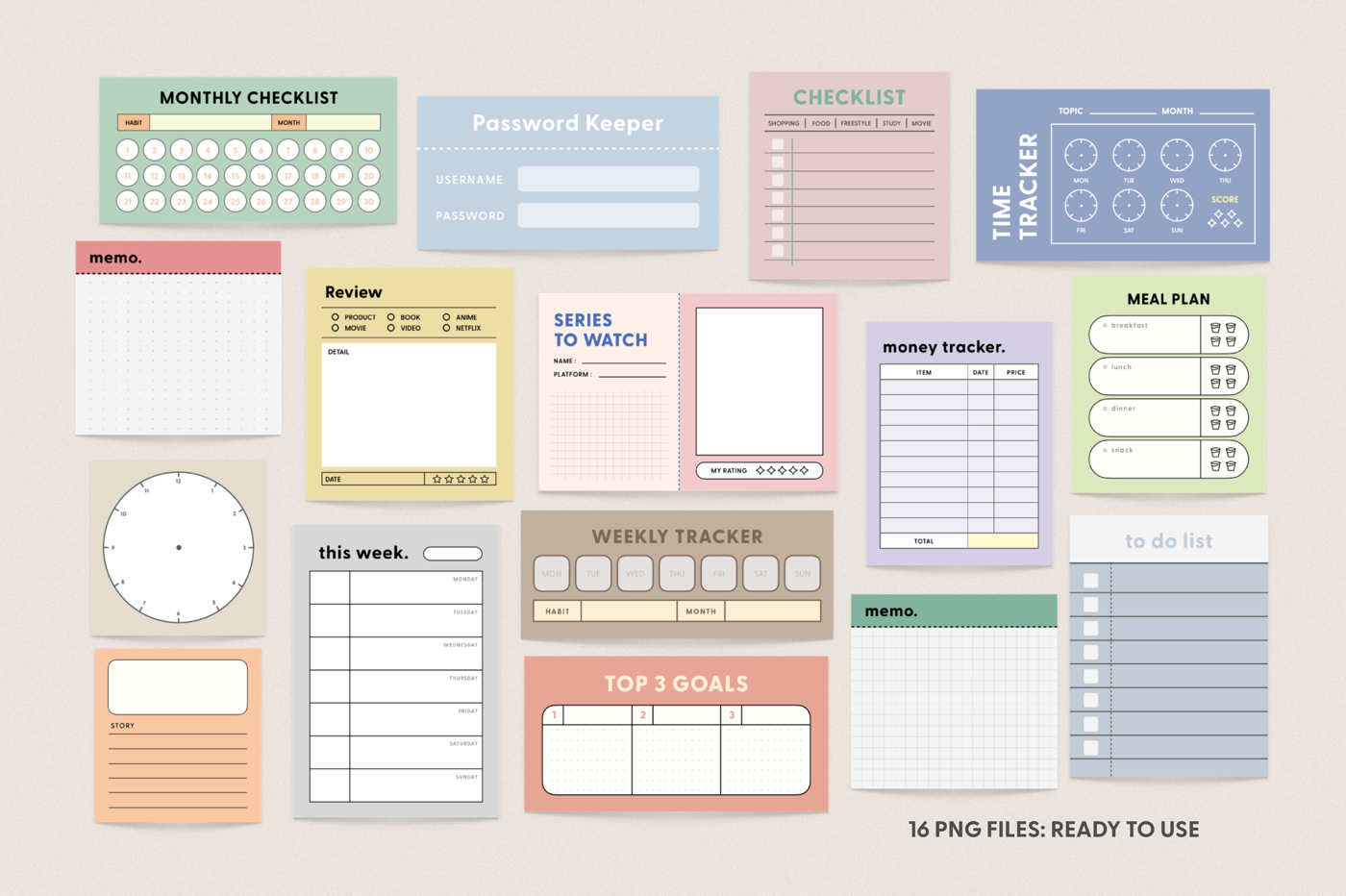
Make your notes more colorful and interactive with these memo pad digital stickers. Whether you’re creating to-do lists or study outlines, these stickers help you stay organized and visually inspired with templates geared for action.
Price: $1.99
🎀Sanrio Character Stickers
Hello Kitty Sticker Pack (Dessert Time)
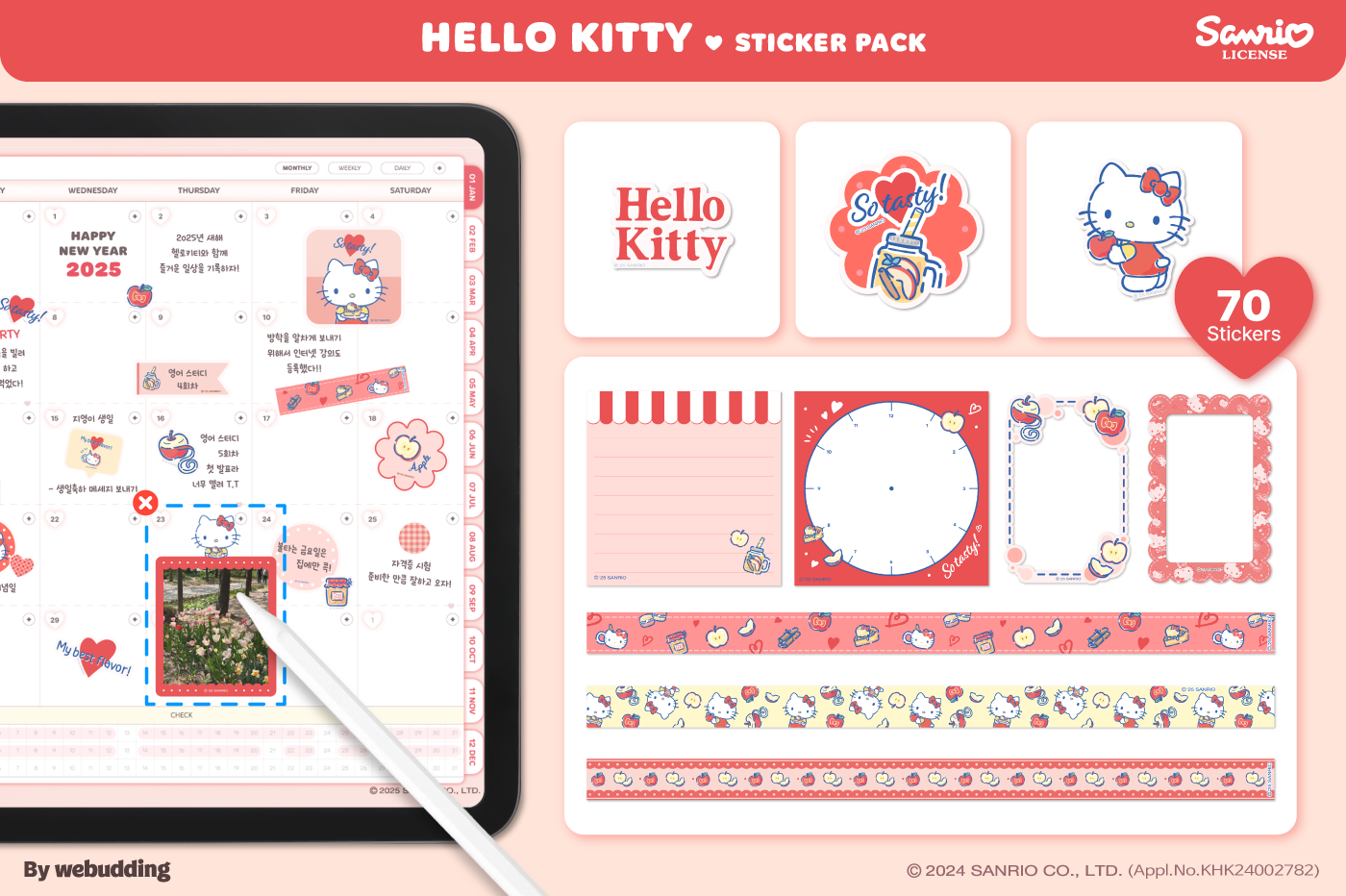
Add a dose of sweetness to your digital planner with this charming Hello Kitty digital sticker pack. It includes 70 dessert-themed stickers like memo pads, photo frames, and washi tapes—ideal for fans of nostalgic and cozy aesthetics.
Price: $6.99
My Melody Sticker Pack (50th Anniversary Edition)

Celebrate 50 years of My Melody with this limited edition digital sticker pack. With 70 adorable stickers including memo pads and masking tapes, it’s the perfect collection for adding a soft and whimsical touch to your notes.
Price: $6.99
📦Large Sticker Packs
Ultimate Sticker Pack by Sogno Digital Hub
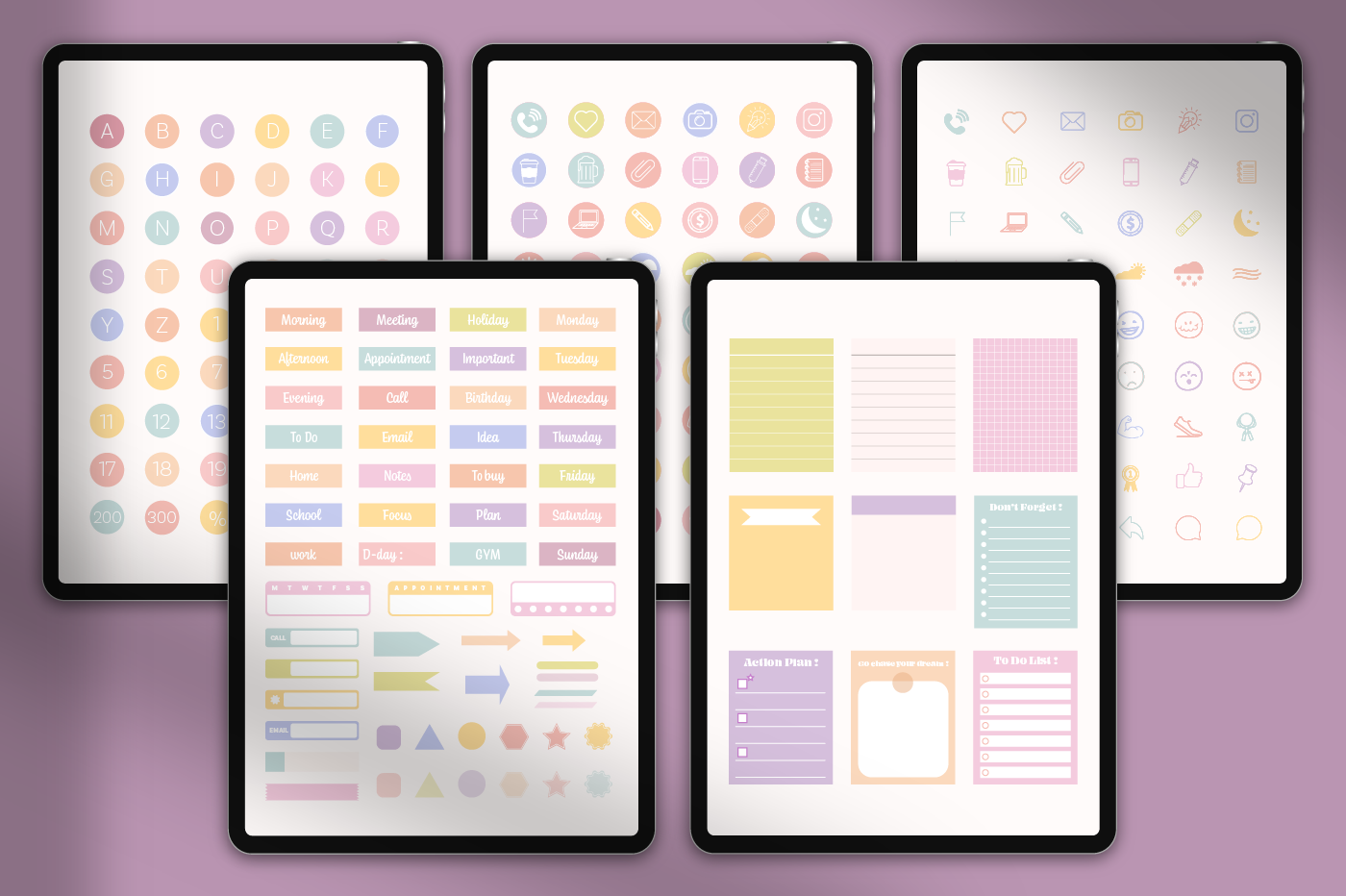
If you're looking for a one-stop shop, this ultimate digital sticker pack has over 2,700 (yes, 2,700) stickers in 12 colorways. It has it all too: From labels and icons to memo pads and mood boards, this sticker pack will cover everything you need from daily planning to journaling and creativity boosts.
Price: $3.99
Cute Animal Life Sticker Pack

How adorable is this sticker pack? Mushrooms, sea animals, cats, and cottage-core vibes can all be found in this bundle. Whether you're a student or just love cute creatures, these vibrant stickers add instant joy to any planner.
Price: $1.99
The Elite Sticker Collection by Chattan Design

Looking for something with less frills? This premium digital sticker set includes over 3,200 modern and minimalistic stickers. From widgets to stylish icons, this sticker pack is built for planners who want both aesthetics, but prioritize utility.
Price: $3.99
Minimalist Everyday Sticker Set (3 Colors)
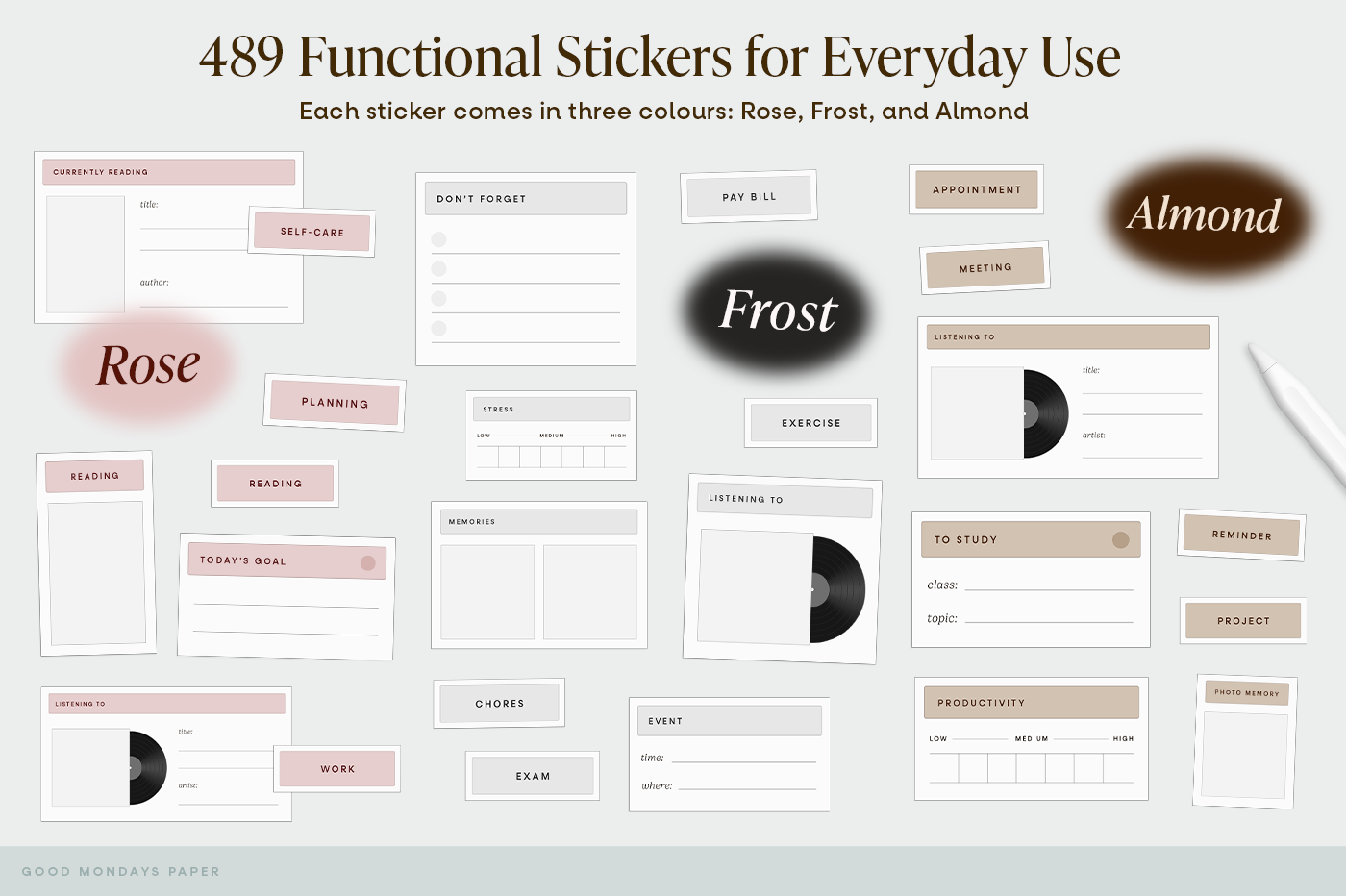
Designed for productivity and organization, this digital sticker pack features 489 minimalist stickers in three neutral color options. With clear labels, and a pleasing color palette, this pack is ideal for building clean, professional-looking digital planners.
Price: $6.99
***
With these digital sticker packs, you can transform your Goodnotes experience into something more organized, aesthetic, and fun. Whether you're a student looking for study aids or someone who enjoys decorating their planner, there's a perfect sticker set for everyone!
See more sticker packs on Goodnotes Marketplace.
