There’s a new type of digital stationery in town.
Editable stickers — now available in the Goodnotes Marketplace!
What is an editable sticker?
As the name suggests, an editable sticker is, well, a sticker you can edit. That means changing the text and colors of different stickers, playing with layers, and changing up icons.
But what exactly does this look like? Here’s what you can do with a digital sticker:
Edit text & text boxes
Editable stickers come with preset text, but you can easily customize them to display any text you prefer.
Just use the Text tool, and click the textbox you’d like to edit. Delete the existing text and change it to display what you want instead:
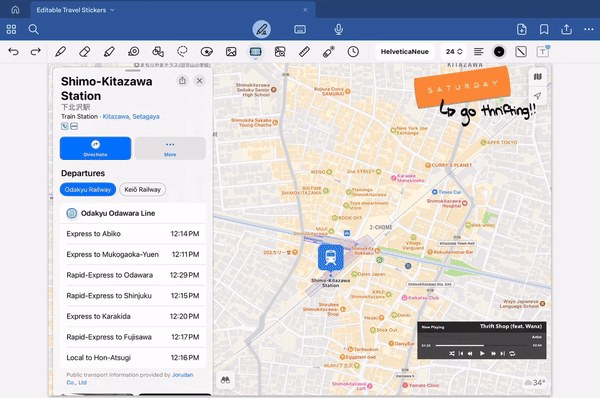
If you want to use stickers in your native language or practice a new language you’re learning, this feature is especially useful for you. Since you’re editing a text box, you can customize the stickers into any language you want! Just replace the existing English text with writing in a language of your choice. You can also make other changes to the text fonts and colors.
Another cool trick that editable stickers offer is changing the color of the textbox. Click on the button for Text Box Style > Background Color > select the color you want:
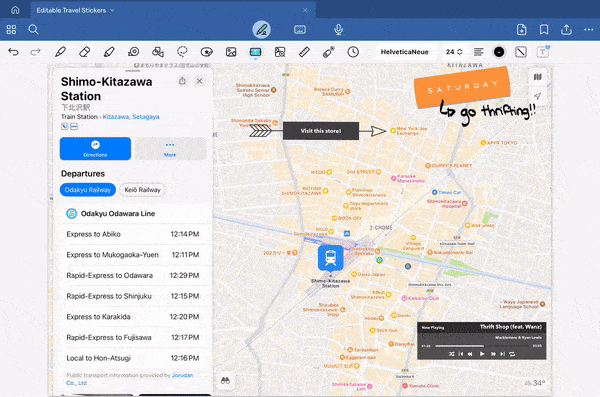
Using these color changes means you can easily adjust the stickers to the color palette of your notebook or digital planner. (In case you noticed, there’s a consistent use of the color orange in the example above!).
Changing text box style also allows you to change the border color and text box shape.
Edit and change icons
You can also change the color of stickers entirely — whether it’s the entire sticker or just one section.
Using the lasso tool, select the area you want to edit. Hold on to the selected area, you’ll see several options pop up on the hovering bar. Select Color > choose your color:

Editable sticker packs typically include various layers that you can mix and match. For instance, this editable travel sticker set features textured backgrounds and information placeholders that you can layer together:
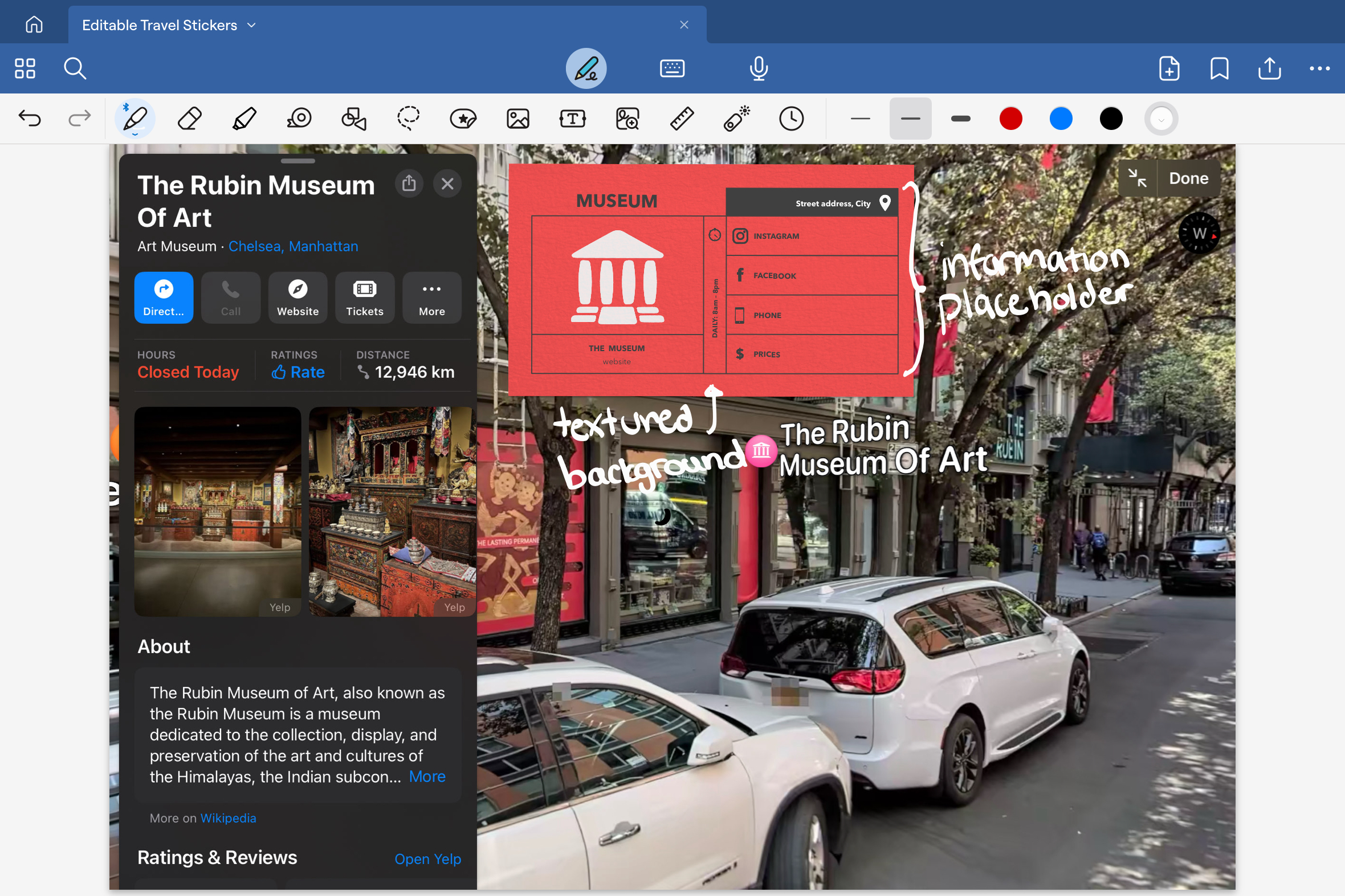
Changing icons colors and using layers can be especially helpful in highlighting important information or grouping it into categories!
How do I access my digital stickers?
Once you download your digital stickers from the Goodnotes Marketplace, you’ll be able to find it using your Elements tool.
Tap Elements, then tap Elements again. You will find all editable sticker collections you have access to. Select the collection you want to use, and choose the editable sticker to add to the page.
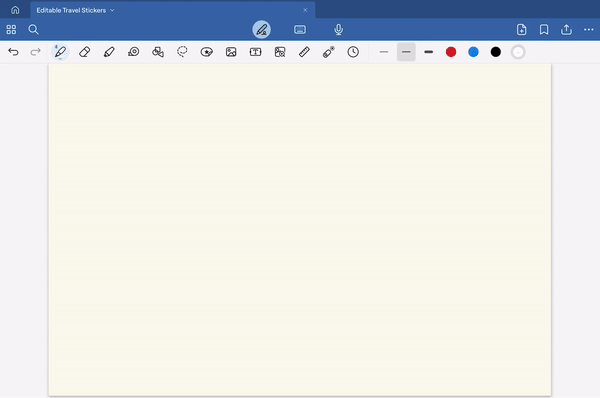
What are the benefits of editable stickers?
We’ve already mentioned a few benefits of editable stickers — in summary, they include:
- Language Customization: You can change English labels into different languages, making these materials more accessible and relevant for non-native English speakers.
- Flexibility: Editable stickers allow you to add custom annotations to your planners or notes, helping to highlight important information or group it into categories.
- Adaptability: Stickers adjust easily to the color scheme of your notebook or digital planner.
But perhaps best of all: the stickers are also unlimited! They just never run out!
With editable stickers, the possibilities are endless

Some editable sticker packs you can find in the Goodnotes Marketplace include:
- For biology students, we have customizable anatomy stickers, skeletal system stickers, and muscle system stickers
- We have an editable travel sticker set (which was featured throughout this article!) for the avid traveler
- For chemistry students — an editable sticker set for organic chemistry classes
Read more: We’ve curated 11 must-have digital sticker packs (& how to use them!)
