In this blog article, we‘ll explain how you can write on PowerPoint slides on your iPad instead of having to print them out.
No matter if you’re at school, university or at the office, PowerPoint presentations are ubiquitous.
Students, in particular, will receive lecture slides in form of PowerPoint presentations from their professors, often uploaded to a shared cloud storage or available for download through an intranet. If you want to take notes on PowerPoint slides, there used to be two options:
- Printing out hundreds of pages and having to deal with the downsides of managing analog paper, or
- Saving the PowerPoint file as PDF and using comment fields to add notes, which is highly inflexible and makes it almost impossible to review them later.
Now, with the iPad and Apple Pencil, you have far more options.
With Goodnotes, annotating PowerPoint presentations right on the iPad is fast and convenient. You can highlight key points, write directly on top of slides, and even insert other images or diagrams.
What’s more, importing slides into Goodnotes is as easy as pie. Here’s how you can do it.
Sending PowerPoint presentations to Goodnotes from other apps
- Start by opening the PowerPoint presentation you want to annotate on your iPad in another app or in your browser.
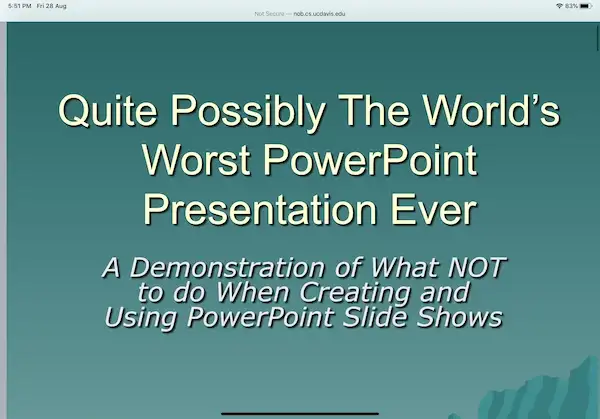
2. Next, look for the Share Icon and tap on it
3. In the list of apps, you should see a button with the Goodnotes app icon. reading “Copy to Goodnotes” or “Open in Goodnotes”.
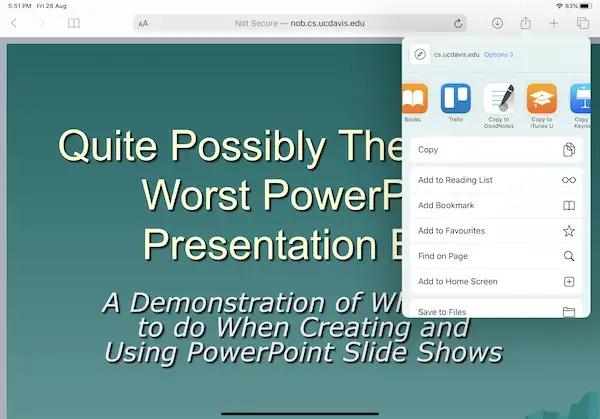
4. If you tap that button, Goodnotes should then open automatically!
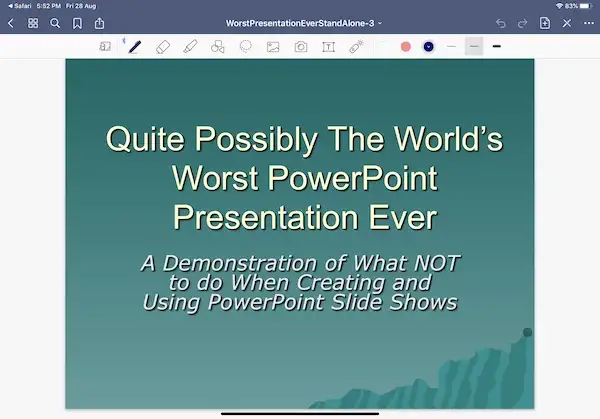
Now, you can freely highlight, annotate, and write all over your PowerPoint slides.
Hint: If you already opened an existing document in GoodNotes, you can choose to add the presentation before or after the open page – or even append it to the end. This works great for keeping all your notes on a particular subject together in a single notebook.
Read more: Check out our guide to Digital Planner stickers.
Importing PowerPoint presentations from within Goodnotes
Tap the New… icon (large plus icon) in the Documents tab and choose Import, then tap a file to start the import!
The Files app conveniently keeps all cloud storages (like Google Drive, Dropbox, OneDrive, Box, and more) in one interface, and you can always add another cloud storage to Files.
Hint: Adding a PowerPoint slide to an existing notebook also works from within Goodnotes. Tap the + button in the toolbar and choose “Import”.
As you can see, it is easy and fast to annotate PowerPoint slides on the iPad. We hope that this tip helps you to be better organized and to keep your important information in a single place.
Get Goodnotes to Annotate your PowerPoint slides
Goodnotes is one of the most popular note-taking apps for handwritten notes on the iPad, and functions as a PDF reader and PowerPoint slide annotator as well! With Goodnotes you can:
- Take handwritten notes and search them afterwards
- Annotate your PDF or PowerPoint lecture slides or articles
- Easily organize your notes into notebooks, folders, and keep everything synced across your iPad, Mac, and iPhone
