Say goodbye to copying and pasting from notebook to notebook, or redrawing the same diagrams each time, and say hello to the new Elements Tool.
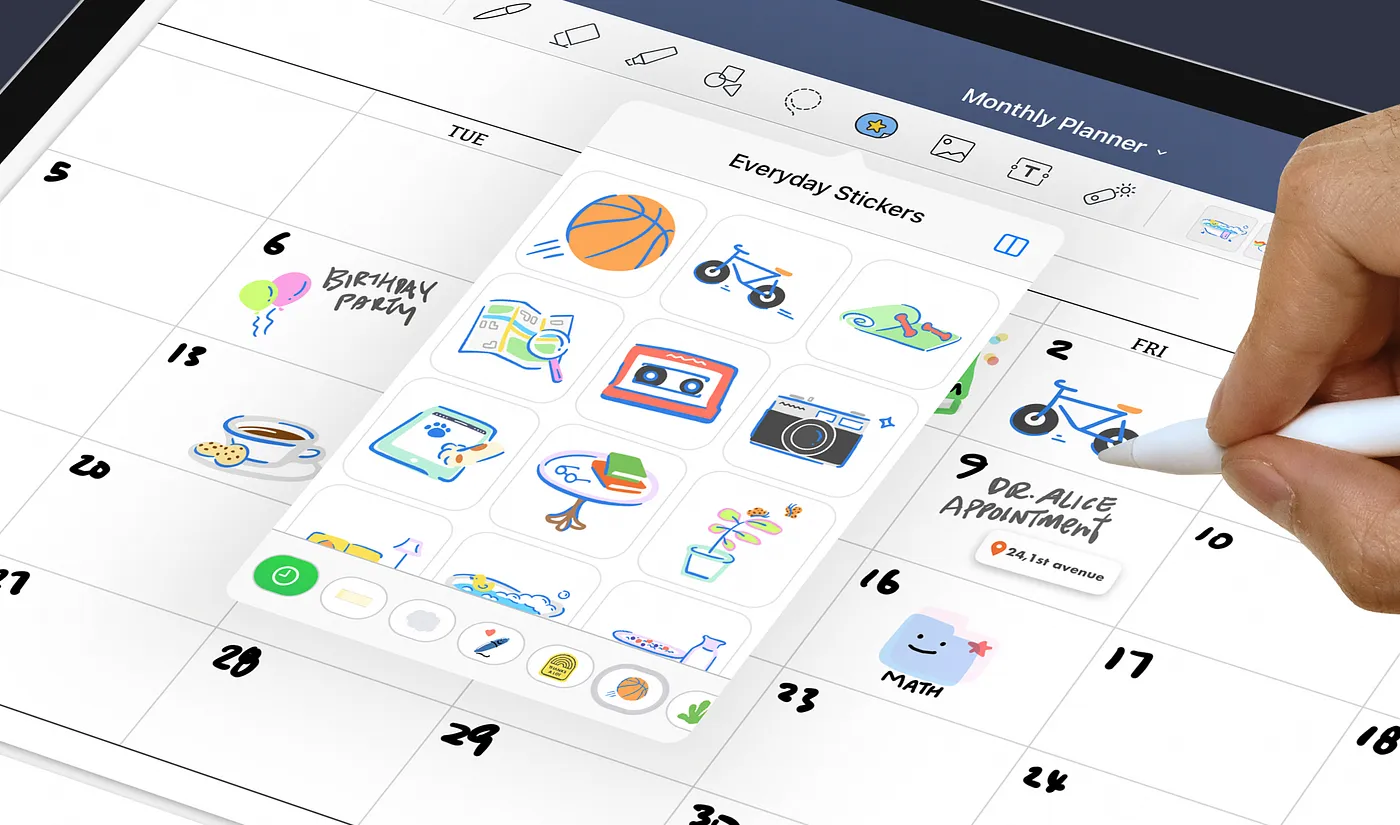
From sticky notes, shapes, handwritten formulas, to decorative stickers, and more, it’s now easier than ever to insert frequently used objects into different notes again and again.
Anything you draw, write, or add into your notes can be saved with the Elements tool to be easily used again
Instead of endless copying and pasting, you can save any object with the Elements tool and re-insert it into another document, including:
- Stickers, stamps, and images
- Handwriting, like mathematical formulas or calligraphy
- Textboxes
- Diagrams, like graphs, shapes, and chemical equations
How to add and save new elements
Elements are saved into collections, which organize similar Elements into groups. Goodnotes comes with a few default collections, including Sticky Notes, Mind Map Shapes, and more (see a sneak peek at the end of this article!).
To add a new Element, you can either:
- Select something with the Lasso Tool or Image Tool and save it
- Import images from your camera roll or through the Files app (both photos and PDF images!) directly in the Elements picker
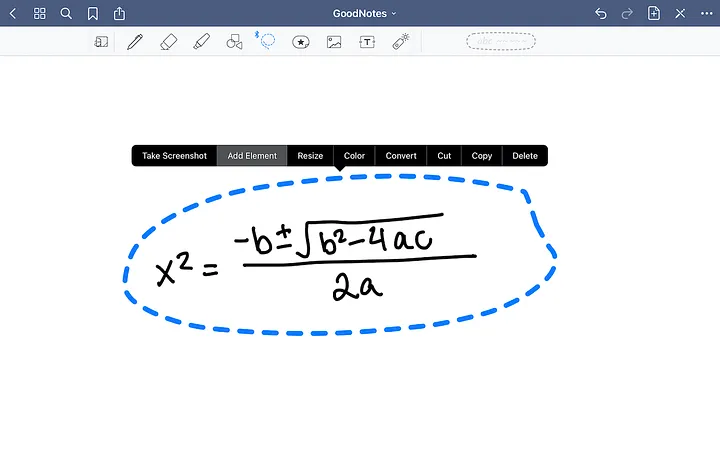
When you save something you’ve created as an element, the format is preserved. That means they’re all fully editable when you add them back to a page. You can change the color of the ink you used in a diagram, for example.
Read more: Check out our guide to digital stickers.
3 Ways to Start Using the New Elements Tool Today
1. Save frequently used formulas, graphs and diagrams (so you don’t have to keep redrawing!)
Tired of rewriting the same formulas every time you start a new page? Simply write it once, save it with the Lasso tool, and then insert it from the Elements picker in the toolbar whenever you need it again.

If you’re in the STEM field, try creating collections of elements for:
- Graphs, coordinate systems, or long formulas/equations
- Labelled diagrams you frequently refer to, like the brain or the heart if you study human anatomy
- Organic chemical structures
2. All your stickers, always accessible
If you like decorating your notebooks with stickers or calligraphy, the new Elements tool will be a game-changer for you.

Now, instead of cropping one sticker from a full page of illustrations each time (or copying and pasting from a sticker book in a separate screen), you can now simply open the Elements picker to access all your saved stickers, and easily insert them as you like!
Try creating different collections of elements for:
- Calligraphy, like monthly and weekly headings
- Different themes like weather, food, or banners
- Different sticker creators/stores
(We rounded up some great digital sticker packs for you to get started with here.)
3. Easily create templates for tables and charts
If you use a lot of tables in your notes, drawing a new table each time can be a hassle.
Now, you can draw the perfect table once, save it as an Element, and insert it back into your notes whenever you need it.
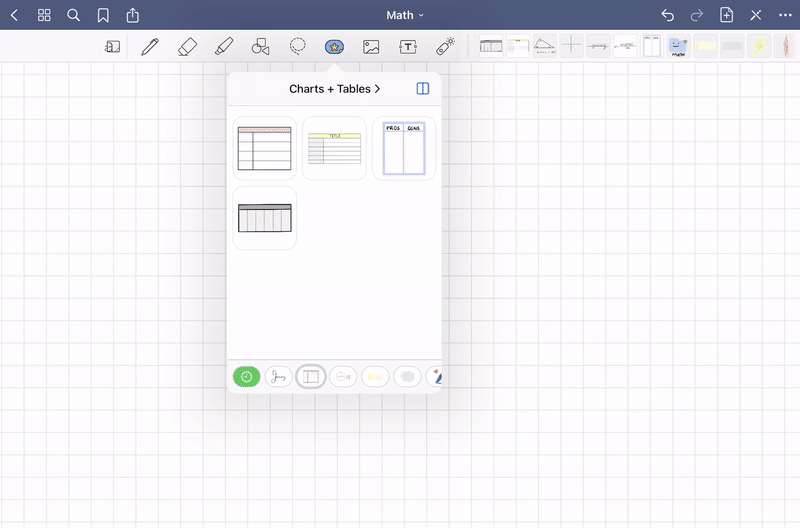
Tip: Since the format of saved Elements are preserved, that means you can save a hand-drawn table with placeholder text boxes for table headers, for example.
Try the Elements tool on Goodnotes today!
The new Elements tool is now available for all Goodnotes users. Try it today and let us know what you think on Instagram or Twitter.
Along with the Elements update, every Goodnotes user will have access to these default collections(as always, for free)! Check it out 👇
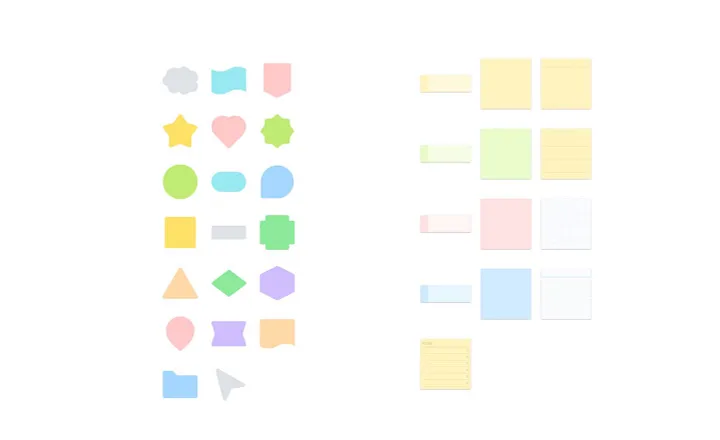

Don’t have Goodnotes yet? Goodnotes is the iPad note-taking app loved by students, digital planning enthusiasts, and digital note-takers all over the globe. Download today, and unlock Goodnotes for your iPad, Mac, and iPhone.